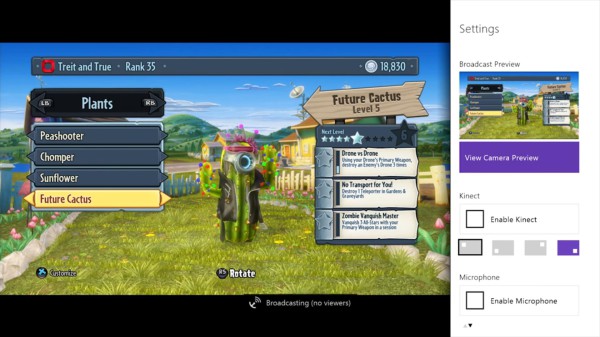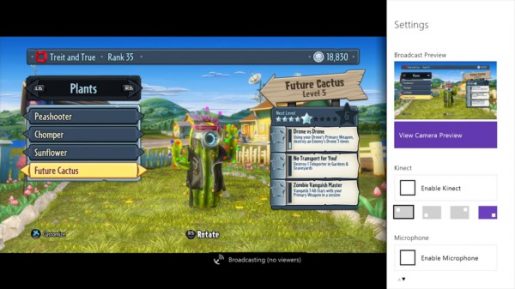While we got a new dashboard update last week for the Xbox One, probably the most anticipated feature was the preparing for a bigger update this week with the Twitch app. With this update to the Twitch app, gamers will be able to livestream from their Xbox One consoles, just like on the PlayStation 4. Originally scheduled for release tomorrow, it has been announced that it will begin rolling out today.
According to the official Twitch Twitter account, starting at 7:00 pm EDT, the updated version of the Twitch app should be available for the Xbox One. Titanfall may not launch until midnight tonight, but you can test out the new app for awhile and get to know how to use it. Twitch also recommends you do the following now in anticipation.
From your computer:
-Go online to www.twitch.tv and sign up for a Twitch account.
-In Settings, go to Channel & Videos and select Archive Broadcasts.On your console:
-Sign into your Xbox One console and download the Twitch app.
-You can customize your picture-in-picture to broadcast both your gameplay and yourself through Kinect.
-In your Profile, make sure your presence is set to “online”
-In the Settings app under “Privacy and Online Safety,” make sure the option to “See if you’re online” is set to “Everyone” and “Broadcast gameplay” is set to “Allow.”
-Also in the Settings app under“ Privacy and Online Safety,” make sure the option to “Share content made using Kinect” is set to “Allow.”
-In the Settings app under “Preference,” check “Allow broadcasts and Game DVR Uploads”
-In the Settings app under “Kinect,” check “Kinect on” and to include Kinect audio in your broadcast check “Use Kinect microphone for chat.”